Please watch the video at the end of these instructions for further clarity
1. Login. You must be logged in to manage your membership.
2. Once you have logged in, browse the Login link in the main top menu. You will then see a link appear that says Manage Membership.
3. Click On It.
4. You will then see a link that says Manage Your Subscription. Click On It.
5. You will see Your Membership Dashboard. You will see the status of your current subscription.
6. You will also see a button that says Purchases. Click on it.
7. If your subscription has the option to be upgraded you will see a button that says Upgrade.
8. If you wish to upgrade your subscription click on the Upgrade button and you will be guided along the short process to upgrade your subscription.
VIEW THE VIDEO BELOW
1. Login. You must be logged in to manage your membership.
2. Once you have logged in, browse the Login link in the main top menu. You will then see a link appear that says Manage Membership.
3. Click On It.
4. You will then see a link that says Manage Your Subscription. Click On It.
5. You will see Your Membership Dashboard. You will see the status of your current subscription.
6. You will also see a button that says Purchases. Click on it.
7. If your subscription has the option to be upgraded you will see a button that says Upgrade.
8. If you wish to upgrade your subscription click on the Upgrade button and you will be guided along the short process to upgrade your subscription.
VIEW THE VIDEO BELOW
There are no replies made for this post yet.
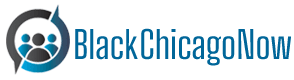


 And then Add to Home Screen.
And then Add to Home Screen.