Please watch the video at the end of these instructions for further clarity
1. You must have a Business Owners Membership in order to create a Business Page.
2. Once you have logged in, browse to the Community Page if you are not already on it.
3. You will then see a link for Pages on the Community Page. Click on it. You can also use the Users Menu located in the right hand column. You will see a link that saysMy Pages. You can use either one of these to create a Business Page..
4. Once on the Pages page. Click the New Page Button. If you do not see the New Page Button you do not have Business Owners Membership.
5. Select a category for your business page.
6. Fill in the details for your Business Page.
7. Personalize the appearance of your Business Page by uploading an Avatar and Business Cover Photo.
8. Click save and you are done. Once your Business Page is approved by our administration you will receive an email and you can begin using it.
VIEW THE VIDEO BELOW
1. You must have a Business Owners Membership in order to create a Business Page.
2. Once you have logged in, browse to the Community Page if you are not already on it.
3. You will then see a link for Pages on the Community Page. Click on it. You can also use the Users Menu located in the right hand column. You will see a link that saysMy Pages. You can use either one of these to create a Business Page..
4. Once on the Pages page. Click the New Page Button. If you do not see the New Page Button you do not have Business Owners Membership.
5. Select a category for your business page.
6. Fill in the details for your Business Page.
7. Personalize the appearance of your Business Page by uploading an Avatar and Business Cover Photo.
8. Click save and you are done. Once your Business Page is approved by our administration you will receive an email and you can begin using it.
VIEW THE VIDEO BELOW
There are no replies made for this post yet.
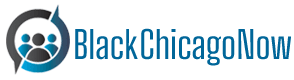


 And then Add to Home Screen.
And then Add to Home Screen.